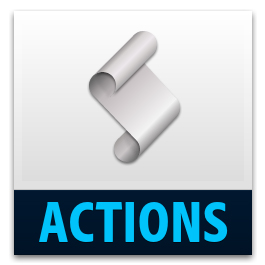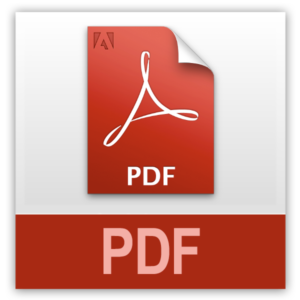Description
Some presets for converting images for Social Media and other web use. Check out my full guide on how to optimise images for websites & social media: Saving Images for Facebook – Photoshop & Lightroom
LIGHTROOM EXPORT PRESETS
To install, copy the .lrtempalte files into the LR Export Presets folder (i.e. C:\Users\XXXX\AppData\Roaming\Adobe\Lightroom\Export Presets\User Presets).
- Facebook_2048″ converts to sRGB and saves a JPG at 2048px on the longest side*.
- Instagram 1080px” converts to sRGB and saves a JPG at 1080px wide.
*Note that you will get an ever so slightly better result on Facebook if you save a PNG via Photoshop rather than exporting to a JPG from Lightroom.
PHOTOSHOP SOCIAL MEDIA/WEB ACTIONS
A set of actions that optimise images for the web, Facebook and Instagram.
- “Instagram Size & Sharpen (1080px wide)” converts images to 8bit sRGB files and resizes to 1080px wide for uploading to Instagram. **Note that Instagram vertical pictures should be cropped at 4:5 for posts to your feed, 16×9 for posts to your story.**
- “Facebook Size & Sharpen Horizontal/Landscape (2048px wide)” converts images to 8bit sRGB files and prompts to resize images to 2048px on the width for uploading to Facebook (and works well for most websites).
- “Facebook Size & Sharpen Vertical/Portrait (2048px high)” converts images to 8bit sRGB files and prompts to resize images to 2048px on the height for uploading to Facebook (and works well for most websites).
- “Convert to 8bit sRGB for Web (no resize)” just converts images to 8bit sRGB files without resizing.
The Instagram and Facebook actions above will automatically bring up the “Save For Web” dialogue which will remember the last settings you saved with. A PNG with “Embed Color Profile” selected, is ideal.